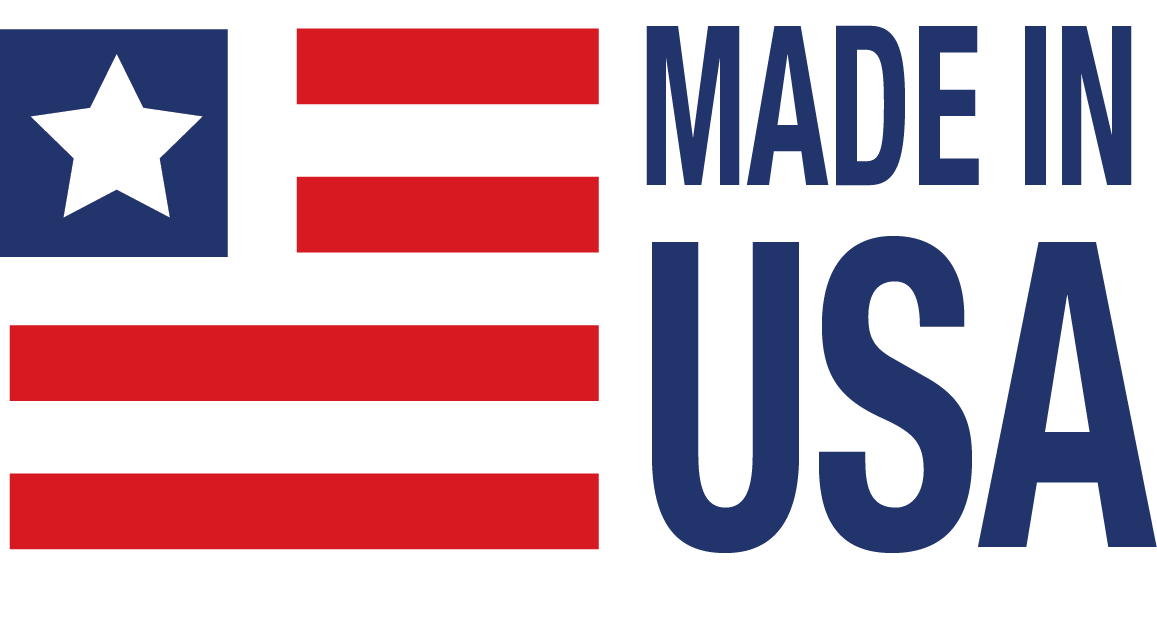ReDAQ Shape Software (MAQ20)
For the MAQ®20 Data Acquisition System
Product Availability
Usually stock to 3-5 weeks. Contact Customer Service for current lead times.
Description
The easiest and most efficient development tool for use with the MAQ®20 Modular Data Acquisition and Control System.
The main screen of this out-of-the-box software shows a representation of the system including the communication module and all installed I/O modules. This graphic is updated as I/O modules are added to or removed from the system.
- Create, save, and open graphical user interface projects
- Ideal for test, process, data collection, and data analysis applications
- Create customized projects in Presentation panel in 3 easy steps
- Use built-in functions in Acquire and Analyze panels without setup or configuration
- 18 high quality controls
- Short user-learning curve
- Integrated, across-the-board applicability
ReDAQ® Shape for MAQ®20 software also provides the most effective way to configure and customize MAQ®20 functions for specific application requirements.
Leading-Edge PID Loop Control
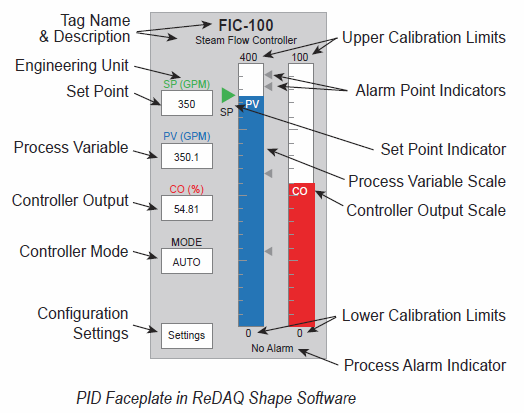
- Integral in Both ReDAQ Shape for MAQ20 and IPEmotion Software
-
Up to 32 PID Control Loops with ReDAQ Shape for MAQ20
- Faceplates Enable Engineer or Operator to Configure Loop Control Features and Monitor Processes
- Auto-Tuner Simplifies Control Loop Optimization
-
Typical PID Applications
- Steam, Water, and Chemical Flow Control
- Tank Level Control
- Heat-Exchanger / Reactor Temperature Control
- Pressure Control
» Learn more about PID Controllers.
Acquire - Analyze - Present
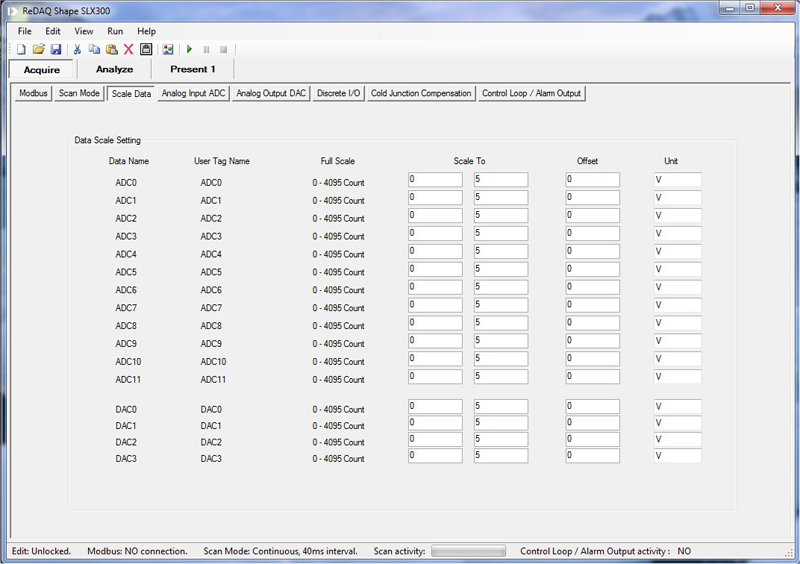
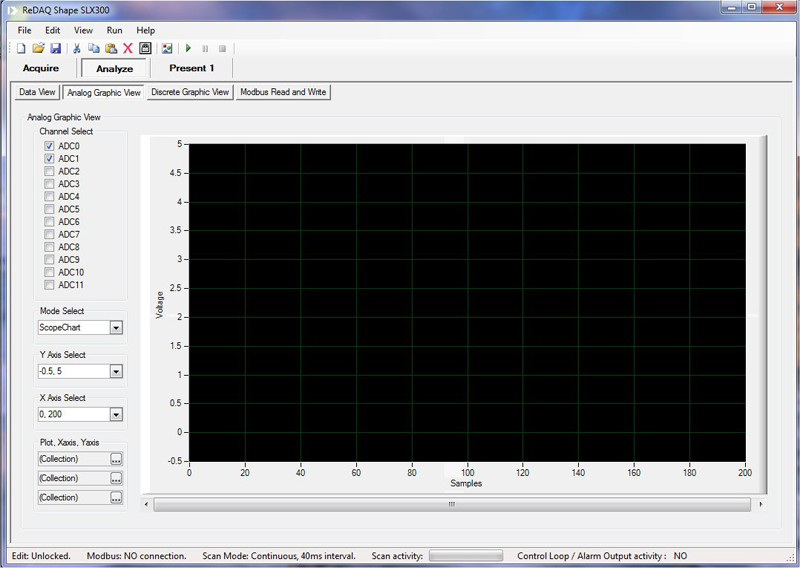
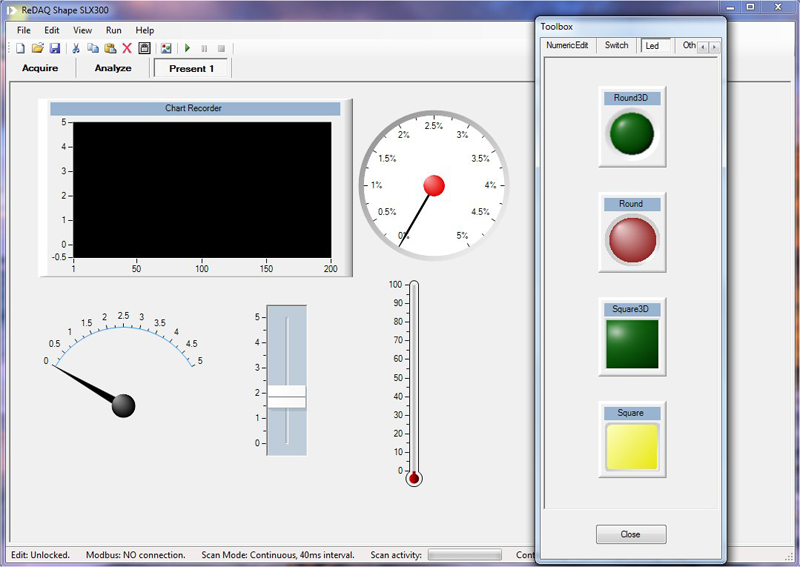
Features
ReDAQ® Shape for MAQ®20 Toolbox Tools
- Button
- Picture Box
- Text Box
- Group Box
- Label
- LED
- Switch
- Numeric Edit
- Thermometer
- Slide
- Tank
- Gage
- Meter
- Knob
- Chart Recorder
- Oscilloscope
- XY Plot
- Discrete Waveform Graph
Products and Ordering
Application Software
| PartNumber | Description | Purchase License | Download | User Manual | Version | Download Size |
|---|---|---|---|---|---|---|
| MAQ20-940 |
MAQ20-940 ReDAQ Shape Developer Version Download 2.98
More Information | Release Notes |
Order Info | ReDAQ Shape for MAQ20 User Manual (MA1038) | 2.98 | 47.8 MB | |
| MAQ20-940 |
MAQ20-940 ReDAQ Shape Developer Version Download 2.97
More Information | Release Notes |
Order Info | ReDAQ Shape for MAQ20 User Manual (MA1038) | 2.97 | 47.8 MB | |
| MAQ20-940 |
MAQ20-940 ReDAQ Shape Developer Version Download 2.96
More Information | Release Notes |
Order Info | ReDAQ Shape for MAQ20 User Manual (MA1038) | 2.96 | 47.8 MB | |
| MAQ20-940 |
MAQ20-940 ReDAQ Shape Developer Version Download 2.95
More Information | Release Notes |
Order Info | ReDAQ Shape for MAQ20 User Manual (MA1038) | 2.95 | 47.8 MB | |
| MAQ20-941 |
MAQ20-941 ReDAQ Shape User Version Download 2.98
More Information | Release Notes |
Order Info | ReDAQ Shape for MAQ20 User Manual (MA1038) | 2.98 | 47.8 MB | |
| MAQ20-941 |
MAQ20-941 ReDAQ Shape User Version Download 2.97
More Information | Release Notes |
Order Info | ReDAQ Shape for MAQ20 User Manual (MA1038) | 2.97 | 47.8 MB | |
| MAQ20-941 |
MAQ20-941 ReDAQ Shape User Version Download 2.96
More Information | Release Notes |
Order Info | ReDAQ Shape for MAQ20 User Manual (MA1038) | 2.96 | 47.8 MB | |
| MAQ20-941 |
MAQ20-941 ReDAQ Shape User Version Download 2.95
More Information | Release Notes |
Order Info | ReDAQ Shape for MAQ20 User Manual (MA1038) | 2.95 | 47.8 MB | |
| MAQ20-951 |
IPEmotion for MAQ20 (1 COM module and up to 4 I/O Modules)
More Information | Release Notes |
Order Info | IPE Motion Software Manual (MA1066) | 2017 R1.2 | 272.4 MB | |
| MAQ20-951-Plugin |
IPEmotion for MAQ20 - Dataforth Plug-In
More Information | Release Notes |
Free | IPEmotion Dataforth Plugin Manual (MA1060) | V01.02.09.0001 | 1.7 MB | |
| MAQ20-952 |
IPEmotion for MAQ20 (1 COM module and up to 4 I/O Modules)
More Information | Release Notes |
Order Info | IPE Motion Software Manual (MA1066) | 2017 R1.2 | 272.4 MB | |
| MAQ20-953 |
IPEmotion for MAQ20 (1 COM module and up to 4 I/O Modules)
More Information | Release Notes |
Order Info | IPE Motion Software Manual (MA1066) | 2017 R1.2 | 272.4 MB | |
| MAQ20-954 |
IPEmotion for MAQ20 (1 COM module and up to 4 I/O Modules)
More Information | Release Notes |
Order Info | IPE Motion Software Manual (MA1066) | 2017 R1.2 | 272.4 MB | |
| MAQ20-955 |
IPEmotion for MAQ20 (1 COM module and up to 4 I/O Modules)
More Information | Release Notes |
Order Info | IPE Motion Software Manual (MA1066) | 2017 R1.2 | 272.4 MB |
|
MAQ20-940
Version: 2.98
Size: 47.8 MB
|
|
MAQ20-940
Version: 2.97
Size: 47.8 MB
|
|
MAQ20-940
Version: 2.96
Size: 47.8 MB
|
|
MAQ20-940
Version: 2.95
Size: 47.8 MB
|
|
MAQ20-941
Version: 2.98
Size: 47.8 MB
|
|
MAQ20-941
Version: 2.97
Size: 47.8 MB
|
|
MAQ20-941
Version: 2.96
Size: 47.8 MB
|
|
MAQ20-941
Version: 2.95
Size: 47.8 MB
|
|
MAQ20-951
Version: 2017 R1.2
Size: 272.4 MB
|
|
MAQ20-951-Plugin
Free
Version: V01.02.09.0001
Size: 1.7 MB
|
|
MAQ20-952
Version: 2017 R1.2
Size: 272.4 MB
|
|
MAQ20-953
Version: 2017 R1.2
Size: 272.4 MB
|
|
MAQ20-954
Version: 2017 R1.2
Size: 272.4 MB
|
|
MAQ20-955
Version: 2017 R1.2
Size: 272.4 MB
|
Software Tools
| PartNumber | Description | Purchase License | Download | User Manual | Version | Download Size |
|---|---|---|---|---|---|---|
| MAQ20-960 |
Python API Download
More Information |
Free | Python API User Manual (MA1064) | 1.1 | 1.4 MB | |
| MAQ20-CAPI |
C API Download
More Information |
Free | C API User Manual (MA1070) | 1.0 | 78.7 MB | |
| MAQ20-970 | OPC Server Demonstration | Free | OPC Server User Manual (MA1057) | 1.0 | 2.3 KB | |
| MAQ20-971 | LabVIEW VIs | Free | LabVIEW VIs for MAQ20 User Manual (MA1039) | 1.0 | 638.9 KB |
|
MAQ20-960
Python API Download
More Information
Free
Version: 1.1
Size: 1.4 MB
|
|
MAQ20-CAPI
C API Download
More Information
Free
Version: 1.0
Size: 78.7 MB
|
|
MAQ20-970
OPC Server Demonstration
Free
Version: 1.0
Size: 2.3 KB
|
|
MAQ20-971
LabVIEW VIs
Free
Version: 1.0
Size: 638.9 KB
|
Software Manuals
| Description | Version | Download Size |
|---|---|---|
| 4.2 MB | ||
| 1.7 MB | ||
| 95.4 MB | ||
| 2.9 MB | ||
| 2.7 MB | ||
| 1.1 MB |
Hardware Manuals
| Description | Version | Download Size |
|---|---|---|
| 1.1 MB | ||
| 1.5 MB | ||
| 1.4 MB | ||
| 1.1 MB | ||
| 1.3 MB | ||
| 1.2 MB | ||
| 1.4 MB | ||
| 1.3 MB | ||
| 874.9 KB | ||
| 2.2 MB | ||
| 1.8 MB | ||
| 647.8 KB | ||
| 691.9 KB | ||
| 1.1 MB | ||
| 822.3 KB |
FAQ
Does Dataforth have a MATLAB Hardware Toolbox that can be used to read data directly from the MAQ20?
Dataforth does not currently have MAQ20 Toolbox for use with MATLAB, but communication between MATLAB and the MAQ20 is possible by way of one, or both of the following methods:
- MathWorks’ Industrial Communication Toolbox supports Modbus TCP/IP and serial RTU. Use of this toolbox allows for easy communication with the MAQ20 by either ethernet or serial connection.
- MATLAB supports calling Python libraries. In combination with the free MAQ20 Python API, communication with the MAQ20 system can easily be accomplished by this method. MATLAB also offers a Python API which allows for MATLAB to be called as a computational engine from Python.
Is a ReDAQ Shape license required when using a MAQ20 system as a stand-alone data logger?
No license is required to use a MAQ20 system as a stand-alone data logger. Logging to the internal Micro SD Card can be configured either in ReDAQ Shape or through direct Modbus writes to applicable register spaces of a MAQ20-COM module. If operating as a stand-alone data logger, the MAQ20 system should have no interactions with ReDAQ Shape. If ReDAQ Shape is not actively running or connected to the MAQ20 system, then no checks will be made in regards to licensing.
Some of your MAQ20 modules have a burst scan mode, can I run this mode continuously to improve system throughput?
Burst scan mode is intended to be used for debugging and signal profiling purposes. It can not run continuously. Burst scan mode can capture samples to memory in magnitudes of microseconds, but it does not have the ability to read this data back from memory at this same rate.
I'm unable to connect to my MAQ20 through an Ethernet connection. Is there a problem with my MAQ20-COM module?
To date there have been no occurrences of a MAQ20-COMx module being unable to be connected through an Ethernet connection as a result of an issue with the module's internal hardware/firmware. Connectivity issues can occur as a result of one, or a combination of the following factors: incorrect MAQ20-COMx settings, incorrect local network settings, incorrect host computer settings, network security settings, or IP address conflicts.
When shipped from factory, MAQ20-COMx modules come with the following default connectivity settings pre-loaded in memory:
IP Address: 192.168.128.100
Subnet Mask: 255.255.255.0
Gateway: 127.0.0.1
TCP Port: 502
Assuming the above-listed default settings are not changed, reserve a static IP address of 192.168.128.100 through your local network configuration. Assigning this IP address statically will ensure that no other devices on the network will be able to claim the IP address that is intended to be used by the MAQ20-COMx module.
If not using the default IP address, the statically reserved IP address on the local network MUST start with 192.168.xxx.xxx and MUST match the non-default IP address that was saved to MAQ20-COMx module memory located at start address 50. If you need to check the IP address saved at this register address you can connect to the MAQ20-COMx through a USB connection and use ReDAQ Shape to read the register address' contents. This functionality in ReDAQ Shape can be found by clicking the "Read / Write Modbus Registers" sub-tab located after clicking the main "Analyze" tab. No license for ReDAQ Shape is required to use this functionality. Please refer to the note at the bottom of this FAQ for the host computer requirements that MUST be met to allow for connectivity.
Alternatively, the MAQ20-COMx module can be set up for Ethernet connection using Dynamic Host Configuration Protocol (DHCP). To enable this functionality an IP address of 0.0.0.0 needs to be saved to the MAQ20-COMx's internal IP address register (Start address 50). You can write to this register through direct Modbus commands using the "Write Modbus Registers" feature located under the "Read / Write Modbus Registers" sub-tab in ReDAQ Shape. Changes to this address space will take effect upon power cycling the MAQ20 system. Once in DHCP mode, your local network will automatically assign an available IP address for the MAQ20-COMx module. You will need to access you local network configuration to determine what IP address was ultimately assigned to the MAQ20-COMx module. Once known, you can connect using the assigned IP address.
NOTE: In all motioned configurations the host computer that will be used to connect to the MAQ20-COMx module through the Ethernet connection MUST have an IP address of the form 192.168.xxx.xx (I.e. any IP address starting with 192.168. that does not match the one saved at start address 50 of the MAQ20-COMx module). The host computer MUST also have a Subnet Mask of 255.255.255.0.
What's the function of the gARP checkbox that was added in ReDAQ Shape V2.93 to the setup tab of the COM module?
The gARP checkbox controls whether Gratuitous ARP (Address Resolution Protocol) is implemented during a TCP sessions with the MAQ20. The term gratuitous in this case refers to the fact that such a request/response is not required according to ARP specification. An ARP packet broadcasted as part of an Gratuitous ARP scheme will contain the sender's IP and MAC address. Machines receiving the ARP packet will then update their ARP tables with the received packet's information. This feature is useful for preventing IP conflicts that can cause connectivity issues when communicating with a MAQ20 system over Ethernet.
I've noticed periodic positive and negative spikes in recorded temperature from my MAQ20-JTC module. How can I reduce these occurances?
The input to the MAQ20-JTC module is very sensitive. Movement of attached thermocouple wires can cause spikes in recorded data along with inherent noise present in different environments. Setting "Input Select" to the "Average" setting in ReDAQ Shape, or by direct Modbus commands can greatly reduce the variation in recorded channel data.
Signal Averaging can be set on a per-channel basis by configuring the Average Weight parameter. Average Weight is calculated as 2^x where x = 0 to 15 and the default value is x =0 . The running Average is calculated as follows: Average = Average + ((Sampled Value - Average) / Average Weight)
What's the difference between the User and Developer version of ReDAQ Shape?
There are two different versions of ReDAQ Shape software, Developer and User. The Developer version is fully functional with the capability of creating a project, configuring the tools, and setting up the parameters of MAQ20-COM and I/O modules. The User version can only run finished projects created using the Developer version and is for use in applications where a user does not have or should not have the ability to modify a project.
Can a single license for ReDAQ Shape be used with multiple MAQ20-COM modules?
It's not possible to use a single license for multiple MAQ20-COM modules. Software licenses for the Developer and User versions of ReDAQ Shape are uniquely assigned based on the serial number of a purchased MAQ20-COM module. A single MAQ20-COM module can have at most two licenses associated with its serial number; one for Developer and one for User. The User license can only be used with the User Version of ReDAQ Shape and the Developer license can only be used with the Developer version of ReDAQ Shape.
Is the MAQ20 portable?
While the MAQ20 was not designed with portability in mind, its compact size and modular design allows for easy transportation and portable usage. Many customers who use the MAQ20 in portable applications prefer to use a dedicated laptop to run ReDAQ Shape through a USB connection. This method of connection eliminates the hassle of setting up a dedicated network connection at each site. Alternatively, other users have taken advantage of the MAQ20's ability to log data directly to an internal Micro SD card without the need for a connected computer.
Why am I seeing an "Unhandled Exception: Invalid Input String" error when I click on my MAQ20-COMx module in ReDAQ Shape?
This usually has to do with the display language of the host PC being set to a language other than US English. If you are experiencing this error, please try setting the display language of your PC to "English (United States)" and then see if you are still experiencing issues. If this does not fix the problem, please contact Dataforth technical support.
If I have multiple MAQ20 systems running in one instance of ReDAQ Shape, do I need an unlock code for all of them?
ALL MAQ20 systems connected to ReDAQ Shape need a valid unlock code, or else the software will stop running after 30 minutes.
How do I get custom channel names from ReDAQ Shape to show up in my SD card log?
Applying custom channel names in ReDAQ Shape is for display purposes on the Acquire panel only, it does not change any information within the module. Because the SD card log takes place within the MAQ20-COMx module, separate from the Acquire panel, it is not possible to have your custom channel names from the Acquire panel in your SD card log.
Can Developer unlock codes be used with the User version of ReDAQ Shape?
Each type of unlock code is only compatible with its respective software version and associated MAQ20-COM module HW. Developer unlock codes will only work with Developer version of ReDAQ Shape and User unlock codes will only work with User versions of ReDAQ Shape.
Can ReDAQ Shape licenses be transferred between systems?
ReDAQ Shape licenses are tied to the COM module of the system, so no, they cannot be transferred. However, projects created with a Developer license can be ran on other systems with a User license.
Can I disconnect my MAQ20 from my PC and have the system to continue to log data?
If you start a standard logging process (i.e. clicking "run" in ReDAQ Shape or "store" in IPEmotion), disconnecting your MAQ20 system from the PC will terminate the log.
However, if you use the MAQ20s SD Card Logger, you can start a data log and disconnect the MAQ20 and it will continue to log data until it reaches the end of the log based on the parameters you have specified (number of samples, time interval, etc.)
Is it possible to send a remote setpoint via Modbus/TCP to a PID loop running your ReDAQ Shape software on MAQ20 hardware?
Yes, it is possible to send a remote setpoint via Modbus/TCP to PID loop running in ReDAQ Shape by writing to the Modbus registers of the MAQ20 hardware. Please see the address map at the end of the MAQ20 PID Controller User Manual
On the View Analog Input/Output Channels page in ReDAQ Shape, how do I change the axis titles?
Navigate to the "Plots, Xaxis, Yaxis" section in the bottom left corner. Click either the second or third down "..." icon. This will open either the X or Y axis editor respectively. Under "Appearance" there should be a parameter "Caption". You can type a new title for the axis in the column next to the word "caption".
Does the MAQ20-COMx module run the ReDAQ Software or is it run externally on PC?
ReDAQ Shape is ran externally from the MAQ20 system on a host PC running Windows OS, not on the MAQ20-COMx module.
Is there a demo version available for ReDAQ Shape?
Yes, the version available for download from our website can serve as a demo if you do not have an unlock code. The unlicensed software will run for 30 minutes with full functionality with no license. Once the 30 minutes is up, you can restart the program to reset the 30 minute time for as many times as you would like.
What file/formats are supported/produced with ReDAQ Shape?
Data logged in the Analyze panel in ReDAQ Shape can be exported to a .txt file or Excel file. The SD Card Logger can generate .csv files as well.
Can I save the settings of my MAQ20 module to EEPROM outside of ReDAQ Shape?
Yes, refer to the address map of the module you are using which can be found at the end of that module's hardware user manual. There will be a register "Save to EEPROM." Writing the appropriate value as described in the address map to this register will save your module's current settings to EEPROM.
Was this content helpful?
Thank you for your feedback!