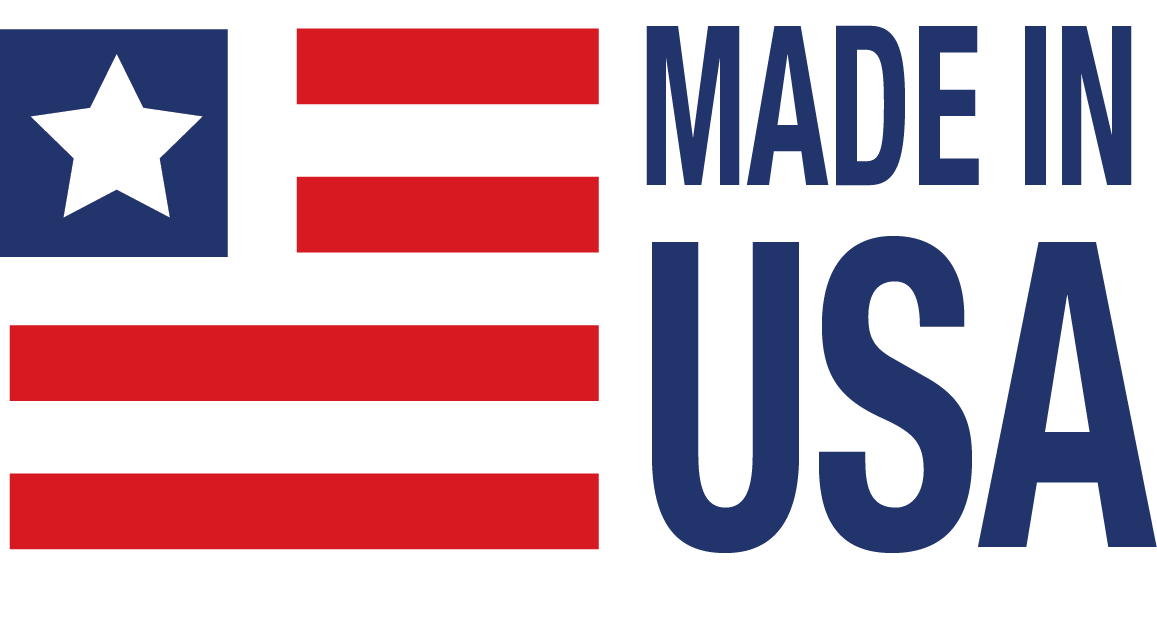MAQ20 Data Acquisition & Control System
 The MAQ®20 Industrial Data Acquisition and Control System encompasses more than 25 years of design excellence and quality in the industrial test and measurement and control industry. This powerful, high performance, highly flexible system offers the industry's lowest cost per channel, integral PID loop control, and ±0.035% system accuracy (module dependent). It is ideal for test and measurement, factory and process automation, machine automation, military and aerospace, power and energy, environmental monitoring, and oil and gas applications.
The MAQ®20 Industrial Data Acquisition and Control System encompasses more than 25 years of design excellence and quality in the industrial test and measurement and control industry. This powerful, high performance, highly flexible system offers the industry's lowest cost per channel, integral PID loop control, and ±0.035% system accuracy (module dependent). It is ideal for test and measurement, factory and process automation, machine automation, military and aerospace, power and energy, environmental monitoring, and oil and gas applications.
The MAQ20 family consists of DIN rail mounted, programmable, multi-channel, industrially rugged signal conditioning input and output modules and communications modules (Figure 1). Each I/O module has a 1500Vrms isolation barrier between field-side and system-side wiring, and many models offer per-channel isolation. All field wiring terminals are heavily protected against overload, accidental connection of incorrect signals, and ESD. Modules mount on the industry standard 35x7.5mm gull-wing DIN rail. A backbone mounts within the rail providing power and communication interconnections between the communications modules and each I/O module.
Certifications
Documents
 3D CAD Models
3D CAD Models
Product Availability
Features
- Industry's Lowest Cost per Channel
- ±0.035% Accuracy (Typical)
- 1500Vrms Channel-to-Bus Isolation
- Up to 240Vrms Continuous Field I/O Protection
- ANSI/IEEE C37.90.1 Transient Protection
- Direct Connection to Internet Option
- Graphical Control Software
- ReDAQ® Shape for MAQ®20 Software
- IPEmotion Software
- Advanced Features Including Integral PID Control, Alarms, Counters, Timers, PWMs, and more
- Up to 8 PID Loops with ReDAQ® Shape Software
- Unlimited PID Loops with IPEmotion Software
- Wide Range 7-34VDC Input Power
- –40°C to +85°C Industrial Operating Temperature
- UL/cUL (Class I, Division 2, Groups A, B, C, D)
- Heavy Industrial CE and ATEX Compliance Pending
- Manufactured per RoHS III Directive (EU) 2015/863
Products and Ordering
Application Software
| PartNumber | Description | Purchase License | Download | User Manual | Version | Download Size |
|---|---|---|---|---|---|---|
| MAQ20-940 |
MAQ20-940 ReDAQ Shape Developer Version Download 2.98
More Information | Release Notes |
Order Info | ReDAQ Shape for MAQ20 User Manual (MA1038) | 2.98 | 47.8 MB | |
| MAQ20-940 |
MAQ20-940 ReDAQ Shape Developer Version Download 2.97
More Information | Release Notes |
Order Info | ReDAQ Shape for MAQ20 User Manual (MA1038) | 2.97 | 47.8 MB | |
| MAQ20-940 |
MAQ20-940 ReDAQ Shape Developer Version Download 2.96
More Information | Release Notes |
Order Info | ReDAQ Shape for MAQ20 User Manual (MA1038) | 2.96 | 47.8 MB | |
| MAQ20-940 |
MAQ20-940 ReDAQ Shape Developer Version Download 2.95
More Information | Release Notes |
Order Info | ReDAQ Shape for MAQ20 User Manual (MA1038) | 2.95 | 47.8 MB | |
| MAQ20-941 |
MAQ20-941 ReDAQ Shape User Version Download 2.98
More Information | Release Notes |
Order Info | ReDAQ Shape for MAQ20 User Manual (MA1038) | 2.98 | 47.8 MB | |
| MAQ20-941 |
MAQ20-941 ReDAQ Shape User Version Download 2.97
More Information | Release Notes |
Order Info | ReDAQ Shape for MAQ20 User Manual (MA1038) | 2.97 | 47.8 MB | |
| MAQ20-941 |
MAQ20-941 ReDAQ Shape User Version Download 2.96
More Information | Release Notes |
Order Info | ReDAQ Shape for MAQ20 User Manual (MA1038) | 2.96 | 47.8 MB | |
| MAQ20-941 |
MAQ20-941 ReDAQ Shape User Version Download 2.95
More Information | Release Notes |
Order Info | ReDAQ Shape for MAQ20 User Manual (MA1038) | 2.95 | 47.8 MB | |
| MAQ20-951 |
IPEmotion for MAQ20 (1 COM module and up to 4 I/O Modules)
Release Notes |
Order Info | IPE Motion Software Manual (MA1066) | 2017 R1.2 | 272.4 MB | |
| MAQ20-951-Plugin |
IPEmotion for MAQ20 - Dataforth Plug-In
More Information | Release Notes |
Free | IPEmotion Dataforth Plugin Manual (MA1060) | V01.02.09.0001 | 1.7 MB | |
| MAQ20-952 |
IPEmotion for MAQ20 (1 COM module and up to 4 I/O Modules)
Release Notes |
Order Info | IPE Motion Software Manual (MA1066) | 2017 R1.2 | 272.4 MB | |
| MAQ20-953 |
IPEmotion for MAQ20 (1 COM module and up to 4 I/O Modules)
Release Notes |
Order Info | IPE Motion Software Manual (MA1066) | 2017 R1.2 | 272.4 MB | |
| MAQ20-954 |
IPEmotion for MAQ20 (1 COM module and up to 4 I/O Modules)
Release Notes |
Order Info | IPE Motion Software Manual (MA1066) | 2017 R1.2 | 272.4 MB | |
| MAQ20-955 |
IPEmotion for MAQ20 (1 COM module and up to 4 I/O Modules)
Release Notes |
Order Info | IPE Motion Software Manual (MA1066) | 2017 R1.2 | 272.4 MB |
|
MAQ20-940
Version: 2.98
Size: 47.8 MB
|
|
MAQ20-940
Version: 2.97
Size: 47.8 MB
|
|
MAQ20-940
Version: 2.96
Size: 47.8 MB
|
|
MAQ20-940
Version: 2.95
Size: 47.8 MB
|
|
MAQ20-941
Version: 2.98
Size: 47.8 MB
|
|
MAQ20-941
Version: 2.97
Size: 47.8 MB
|
|
MAQ20-941
Version: 2.96
Size: 47.8 MB
|
|
MAQ20-941
Version: 2.95
Size: 47.8 MB
|
|
MAQ20-951
IPEmotion for MAQ20 (1 COM module and up to 4 I/O Modules)
Release Notes
Version: 2017 R1.2
Size: 272.4 MB
|
|
MAQ20-951-Plugin
Free
Version: V01.02.09.0001
Size: 1.7 MB
|
|
MAQ20-952
IPEmotion for MAQ20 (1 COM module and up to 4 I/O Modules)
Release Notes
Version: 2017 R1.2
Size: 272.4 MB
|
|
MAQ20-953
IPEmotion for MAQ20 (1 COM module and up to 4 I/O Modules)
Release Notes
Version: 2017 R1.2
Size: 272.4 MB
|
|
MAQ20-954
IPEmotion for MAQ20 (1 COM module and up to 4 I/O Modules)
Release Notes
Version: 2017 R1.2
Size: 272.4 MB
|
|
MAQ20-955
IPEmotion for MAQ20 (1 COM module and up to 4 I/O Modules)
Release Notes
Version: 2017 R1.2
Size: 272.4 MB
|
Software Tools
| PartNumber | Description | Purchase License | Download | User Manual | Version | Download Size |
|---|---|---|---|---|---|---|
| MAQ20-960 |
Python API Download
More Information |
Free | Python API User Manual (MA1064) | 1.1 | 1.4 MB | |
| MAQ20-CAPI |
C API Download
More Information |
Free | C API User Manual (MA1070) | 1.0 | 78.7 MB | |
| MAQ20-970 | OPC Server Demonstration | Free | OPC Server User Manual (MA1057) | 1.0 | 2.3 KB | |
| MAQ20-971 | LabVIEW VIs | Free | LabVIEW VIs for MAQ20 User Manual (MA1039) | 1.0 | 638.9 KB |
|
MAQ20-960
Python API Download
More Information
Free
Version: 1.1
Size: 1.4 MB
|
|
MAQ20-CAPI
C API Download
More Information
Free
Version: 1.0
Size: 78.7 MB
|
|
MAQ20-970
OPC Server Demonstration
Free
Version: 1.0
Size: 2.3 KB
|
|
MAQ20-971
LabVIEW VIs
Free
Version: 1.0
Size: 638.9 KB
|
Software Manuals
| Description | Version | Download Size |
|---|---|---|
| 4.2 MB | ||
| 1.7 MB | ||
| 95.4 MB | ||
| 2.9 MB | ||
| 2.7 MB | ||
| 1.1 MB |
Hardware Manuals
| Description | Version | Download Size |
|---|---|---|
| 1.1 MB | ||
| 1.5 MB | ||
| 1.4 MB | ||
| 1.1 MB | ||
| 1.3 MB | ||
| 1.2 MB | ||
| 1.4 MB | ||
| 1.3 MB | ||
| 874.9 KB | ||
| 2.2 MB | ||
| 1.8 MB | ||
| 647.8 KB | ||
| 691.9 KB | ||
| 1.1 MB | ||
| 822.3 KB |
FAQ
Another benefit of the MAQ20-PWR3 is it can be used to provide redundant power and more than one can be added to a backbone and they and the MAQ20-COMx will all share power. Also, each added MAQ20-PWR3 module reduces the heat each one has to dissipate.
Keywords/Phrases: PWR3, MAQ20-PWR3, load sharing, boost power, boost power supply module
The MAQ20 System Builder is specifically configured to guide the user through all aspects of a MAQ20 system design, from input/output modules to 8B expansions, as well as all power supplies and accessories needed.
This attachment describes in two sections alarm management and monitoring.
Section 11.0, Alarm Functions, discusses Alarm Enabling (and disabling), Configuration, Alarm Types and Limit Types, and shows in a graphical form the alarm types, limit types, the deadband concept, and alarm functionality.
Section 12.0, Setting and Monitoring Alarms, discusses through the use of a register address map, how to set alarm types, limits, and deadbands, how to set the alarm configure flag, how to enable and disable alarms, how to reset a latched alarm and how to check the status of an alarm. At the end of Section 12.0, there is a discussion on how to calculate a module's base address and various configuration and monitoring addresses.
Although this topic used material found in the MAQ20 thermocouple hardware user manual, the alarm functions and register address map are applicable to all analog input modules. You only need to calculate the module base address.
Keywords/Phrases: MAQ20 throughput , MAQ20 sample rate, MAQ20 scan rate, data acquisition throughput