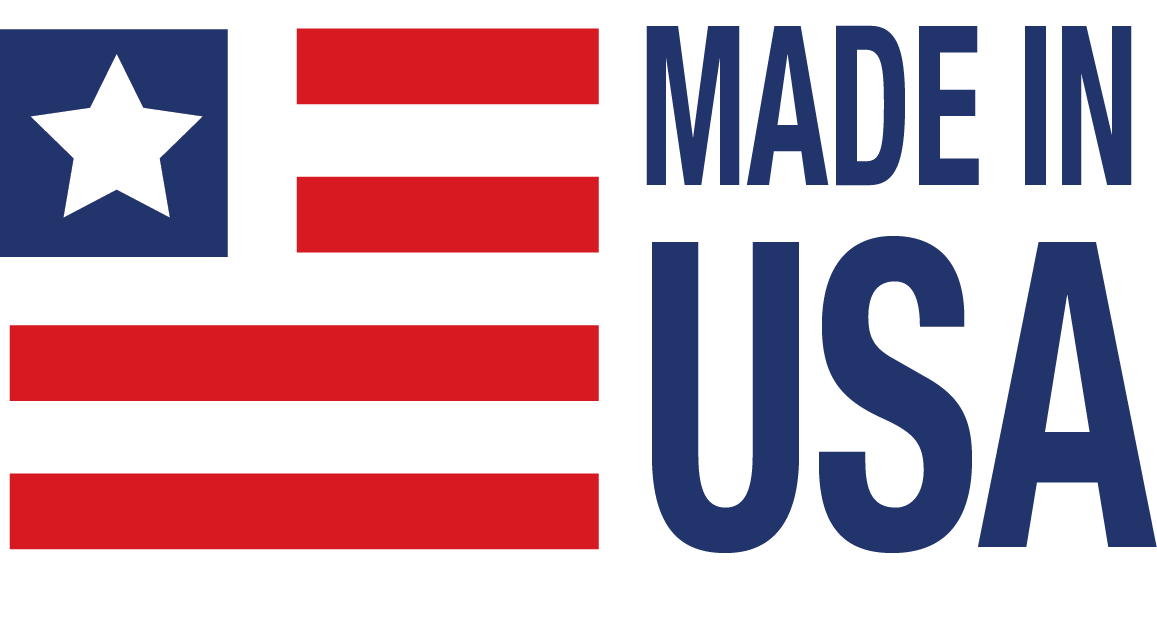MAQ20-DORLY20
Discrete Output Module: Relay
The MAQ20-DORLY20 module has 20 isolated SPST latching relay output channels that can switch between 2A at 30V and 0.4A at 150V. Each channel has contact state readback to verify the physical output state. Relays can be controlled individually or in blocks and have user configurable default output states which are set upon power up, power loss, and module reset to ensure failsafe operation for critical applications. Relay state control can be user defined as standard or inverted logic. The isolated field outputs are designed for harsh industrial environments and have fast switching times. Advanced output functions SPDT, DPDT, 4x5 Crosspoint Matrix, 8-Channel Differential Multiplexer, 20:1 Multiplexer and Null Mode are configured with external field terminal block wiring and controlled by module commands. Field output connections are made through high density spring cage terminal blocks. Reserve power is stored and used for predictable shutdown to user-defined relay states upon loss of module power.
Output-to-bus isolation is a robust 1500Vrms and each individual channel is protected up to 150Vrms continuous overload in case of inadvertent wiring errors. 150Vrms channel-to-channel isolation gives the module the ability to control equipment with or without common signal grounds or different pieces of equipment with multiple reference potentials.
The high channel count within the narrow module package gives exceptional functionality while preserving valuable mounting space. The high density minimizes cost per channel resulting in economical control solutions.
All MAQ20 modules are designed for installation in Class I, Division 2 hazardous locations and have a high level of immunity to environmental noise commonly present in heavy industrial environments.
Output-to-bus isolation is a robust 1500Vrms and each individual channel is protected up to 150Vrms continuous overload in case of inadvertent wiring errors. 150Vrms channel-to-channel isolation gives the module the ability to control equipment with or without common signal grounds or different pieces of equipment with multiple reference potentials.
The high channel count within the narrow module package gives exceptional functionality while preserving valuable mounting space. The high density minimizes cost per channel resulting in economical control solutions.
All MAQ20 modules are designed for installation in Class I, Division 2 hazardous locations and have a high level of immunity to environmental noise commonly present in heavy industrial environments.
Certifications

Documents
 3D CAD Models
3D CAD Models
Product Availability
Usually stock to 2-3 weeks
Features
- 20 Isolated SPST Latching Relay Output Channels
- Channels Switch Between 2A at 30V and 0.4A at 150V
- Contact State Readback on Each Channel
- Relays Controlled Individually or in Blocks
- User Configurable Default States
- 1500Vrms Channel-to-Bus Isolation
- 150Vrms Channel-to-Channel Isolation
- Advanced Output Functions
- User Defined Logic Polarity
- Fast Switching Times
- Field Output Connections Use Spring Cage Terminal Block
- UL/cUL (Class I, Division 2, Groups A, B, C, D)
Block Diagram
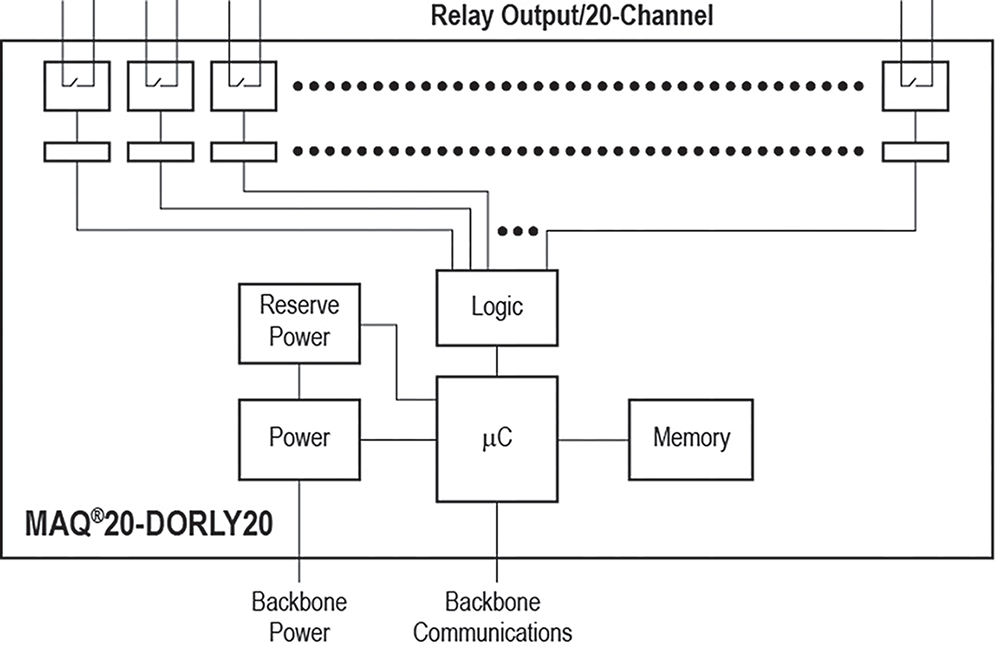
Ordering
NOTE: Data in below table can be filtered. Please use the
to make your selection. If you have any questions about the displayed data,
please contact Customer Service at +1 520-741-1404 or sales@dataforth.com
FAQ
Is a ReDAQ Shape license required when using a MAQ20 system as a stand-alone data logger?
No license is required to use a MAQ20 system as a stand-alone data logger. Logging to the internal Micro SD Card can be configured either in ReDAQ Shape or through direct Modbus writes to applicable register spaces of a MAQ20-COM module. If operating as a stand-alone data logger, the MAQ20 system should have no interactions with ReDAQ Shape. If ReDAQ Shape is not actively running or connected to the MAQ20 system, then no checks will be made in regards to licensing.
Some of your MAQ20 modules have a burst scan mode, can I run this mode continuously to improve system throughput?
Burst scan mode is intended to be used for debugging and signal profiling purposes. It can not run continuously. Burst scan mode can capture samples to memory in magnitudes of microseconds, but it does not have the ability to read this data back from memory at this same rate.
I'm unable to connect to my MAQ20 through an Ethernet connection. Is there a problem with my MAQ20-COM module?
To date there have been no occurrences of a MAQ20-COMx module being unable to be connected through an Ethernet connection as a result of an issue with the module's internal hardware/firmware. Connectivity issues can occur as a result of one, or a combination of the following factors: incorrect MAQ20-COMx settings, incorrect local network settings, incorrect host computer settings, network security settings, or IP address conflicts.
When shipped from factory, MAQ20-COMx modules come with the following default connectivity settings pre-loaded in memory:
IP Address: 192.168.128.100
Subnet Mask: 255.255.255.0
Gateway: 127.0.0.1
TCP Port: 502
Assuming the above-listed default settings are not changed, reserve a static IP address of 192.168.128.100 through your local network configuration. Assigning this IP address statically will ensure that no other devices on the network will be able to claim the IP address that is intended to be used by the MAQ20-COMx module.
If not using the default IP address, the statically reserved IP address on the local network MUST start with 192.168.xxx.xxx and MUST match the non-default IP address that was saved to MAQ20-COMx module memory located at start address 50. If you need to check the IP address saved at this register address you can connect to the MAQ20-COMx through a USB connection and use ReDAQ Shape to read the register address' contents. This functionality in ReDAQ Shape can be found by clicking the "Read / Write Modbus Registers" sub-tab located after clicking the main "Analyze" tab. No license for ReDAQ Shape is required to use this functionality. Please refer to the note at the bottom of this FAQ for the host computer requirements that MUST be met to allow for connectivity.
Alternatively, the MAQ20-COMx module can be set up for Ethernet connection using Dynamic Host Configuration Protocol (DHCP). To enable this functionality an IP address of 0.0.0.0 needs to be saved to the MAQ20-COMx's internal IP address register (Start address 50). You can write to this register through direct Modbus commands using the "Write Modbus Registers" feature located under the "Read / Write Modbus Registers" sub-tab in ReDAQ Shape. Changes to this address space will take effect upon power cycling the MAQ20 system. Once in DHCP mode, your local network will automatically assign an available IP address for the MAQ20-COMx module. You will need to access you local network configuration to determine what IP address was ultimately assigned to the MAQ20-COMx module. Once known, you can connect using the assigned IP address.
NOTE: In all motioned configurations the host computer that will be used to connect to the MAQ20-COMx module through the Ethernet connection MUST have an IP address of the form 192.168.xxx.xx (I.e. any IP address starting with 192.168. that does not match the one saved at start address 50 of the MAQ20-COMx module). The host computer MUST also have a Subnet Mask of 255.255.255.0.
What's the function of the gARP checkbox that was added in ReDAQ Shape V2.93 to the setup tab of the COM module?
The gARP checkbox controls whether Gratuitous ARP (Address Resolution Protocol) is implemented during a TCP sessions with the MAQ20. The term gratuitous in this case refers to the fact that such a request/response is not required according to ARP specification. An ARP packet broadcasted as part of an Gratuitous ARP scheme will contain the sender's IP and MAC address. Machines receiving the ARP packet will then update their ARP tables with the received packet's information. This feature is useful for preventing IP conflicts that can cause connectivity issues when communicating with a MAQ20 system over Ethernet.
What's the difference between the User and Developer version of ReDAQ Shape?
There are two different versions of ReDAQ Shape software, Developer and User. The Developer version is fully functional with the capability of creating a project, configuring the tools, and setting up the parameters of MAQ20-COM and I/O modules. The User version can only run finished projects created using the Developer version and is for use in applications where a user does not have or should not have the ability to modify a project.
Can a single license for ReDAQ Shape be used with multiple MAQ20-COM modules?
It's not possible to use a single license for multiple MAQ20-COM modules. Software licenses for the Developer and User versions of ReDAQ Shape are uniquely assigned based on the serial number of a purchased MAQ20-COM module. A single MAQ20-COM module can have at most two licenses associated with its serial number; one for Developer and one for User. The User license can only be used with the User Version of ReDAQ Shape and the Developer license can only be used with the Developer version of ReDAQ Shape.
Is the MAQ20 portable?
While the MAQ20 was not designed with portability in mind, its compact size and modular design allows for easy transportation and portable usage. Many customers who use the MAQ20 in portable applications prefer to use a dedicated laptop to run ReDAQ Shape through a USB connection. This method of connection eliminates the hassle of setting up a dedicated network connection at each site. Alternatively, other users have taken advantage of the MAQ20's ability to log data directly to an internal Micro SD card without the need for a connected computer.
Due to resource constraints on my computer, I'm unable to open the three dimensional CAD models provided on your website. Does Dataforth provide two demensional CAD models for download as well?
Two dimensional CAD models can be generated upon customer request. Please contact Customer Service for assistance.
Can SCM5B modules be hot swapped?
Not just SCM5B modules, but any signal conditioning module series and MAQ20 I/O modules can be hot swapped. A minimal amount of signal settling time may result, but there will be no damage to the device.
Do MAQ20 modules automatically register in the system when plugging into the backplane?
Yes, any MAQ20 I/O module should automatically register in the system once plugged in. If you are finding that the module is plugged in and not registered, check the diagnostic LEDs on the module to verify that it is receiving proper power. These diagnostic LEDs can also be used to further diagnose any connection issues if the modules are still not registering. For more information, see the hardware manual of the corresponding module, which can be found in the MAQ20 section of our website.
Can the MAQ20-DORLY switch AC loads?
The MAQ20-DORLY can switch AC loads that comply with the ratings. The peak value of the AC signal would be used to determine if the AC signal complies with the module's ratings. This rating decreases with an increase in module temperature.
The MAQ20-DIOH is specifically designed to switch AC loads.
Does the MAQ20 have capabilities for stand alone operation?
The SD Card Logger in the MAQ20 can function as a standalone data logger once configured. After initiating the log, the system can continue to log data for the rest of the configured data collection period even if it is disconnected from the host PC entirely. However, if you wish to configure another log, you must reconnect the system to the host PC. Any other logging processes with the MAQ20 require connection to the host PC for the entire logging period.
Can I use all features of the MAQ20 if I don't purchase a MAQ20-940 or MAQ20-941?
Yes, every function of the MAQ20 can be used as long as you have some way to communicate with the system via Modbus. ReDAQ Shape simply offers a more intuitive and user friendly approach to MAQ20.
Is the calibration of Dataforth modules traceable to NIST standards?
Yes, calibration of Dataforth modules is traceable to NIST standards.
Can I disconnect my MAQ20 from my PC and have the system to continue to log data?
If you start a standard logging process (i.e. clicking "run" in ReDAQ Shape or "store" in IPEmotion), disconnecting your MAQ20 system from the PC will terminate the log.
However, if you use the MAQ20s SD Card Logger, you can start a data log and disconnect the MAQ20 and it will continue to log data until it reaches the end of the log based on the parameters you have specified (number of samples, time interval, etc.)
Is it possible to send a remote setpoint via Modbus/TCP to a PID loop running your ReDAQ Shape software on MAQ20 hardware?
Yes, it is possible to send a remote setpoint via Modbus/TCP to PID loop running in ReDAQ Shape by writing to the Modbus registers of the MAQ20 hardware. Please see the address map at the end of the MAQ20 PID Controller User Manual
I tried to print a test data sheet for my MAQ20 module on your website but I couldn’t. Is there anything special I need to do to get a test data sheet for my MAQ20 module?
MAQ20 test data sheets are not available on our website. However, test data sheets for purchased MAQ20 modules are available upon request. Please contact our Customer Service Team at sales@dataforth.com
Is there a demo version available for ReDAQ Shape?
Yes, the version available for download from our website can serve as a demo if you do not have an unlock code. The unlicensed software will run for 30 minutes with full functionality with no license. Once the 30 minutes is up, you can restart the program to reset the 30 minute time for as many times as you would like.
What file/formats are supported/produced with ReDAQ Shape?
Data logged in the Analyze panel in ReDAQ Shape can be exported to a .txt file or Excel file. The SD Card Logger can generate .csv files as well.
Will I run into any problems operating my MAQ20 system for 60 days straight?
No, we have many customers that use our MAQ20 system 24/7, 365 days a year. We also have a weather station onsite that uses a MAQ20 system continuously running 365 days of the year. Please visit https://www.dataforth.com/maq20-remote-access-viewer.aspx to access the weather station demo.
Can I save the settings of my MAQ20 module to EEPROM outside of ReDAQ Shape?
Yes, refer to the address map of the module you are using which can be found at the end of that module's hardware user manual. There will be a register "Save to EEPROM." Writing the appropriate value as described in the address map to this register will save your module's current settings to EEPROM.
Can the MAQ20 save data directly to a SQL database?
No, the MAQ20 cannot save or export data directly to a SQL database. ReDAQ Shape can export data directly to a .txt, .csv or Excel file, and then the data could be extracted from those files to be uploaded to a SQL database.
How do I save my module configuration in the Configuration Software Tool (MAQ20-945)?
The Configuration Software Tool for MAQ20 does not have project files that can be saved. Any adjustments you make to the configuration of your modules through the Configuration Software Tool will be saved to the modules themselves, and not to a file on your PC. It is only a tool to change the settings in the modules themselves.
Does the MAQ20 Python API support USB connection?
Currently, the MAQ20 Python API only supports Ethernet connection.
Does USB have a faster response time than Ethernet when communicating with the MAQ20?
The MAQ20 ideally has equally fast response times regardless of whether you use USB or Ethernet connection. Other variables outside of the MAQ20 can influence this response time however, such as if you are using a USB to Ethernet adapter or if the MAQ20 is part of a larger company network.
Where do I download the USB drivers for the MAQ20 to be used with ReDAQ Shape?
There are two places that you can download the USB drivers for MAQ20. If you haven't already downloaded ReDAQ Shape, you will be given the option to download the required USB drivers during the installation process. If you already have ReDAQ Shape downloaded and you somehow lost the USB drivers, you can download them from our website. The USB drivers for the 8B isoLynx SLX300 system are identical with the USB drivers for the MAQ20. Visit this link, scroll down to the "Drivers" section on the page and download "USB (Virtual Comm Port Driver)": https://www.dataforth.com/8Bisolynx_download.aspx
How does the load resistance of a module affect the noise at the output?
Noise at the output of a module is independent of load resistance.
How are unlock keys used to license IPEmotion?
Unlock keys are generated from the serial number of the COM module of the system that you purchased. These unlock codes are also generated based on how many I/O modules are in the MAQ20 system. You won't be able to run the data acquisition process in IPEmotion unless you have entered the correct unlock code for your system and the I/O module count of your system is equal to or below the allotted I/O module count determined when the unlock code was generated.
For example, if you purchased an unlock key for a MAQ20-COM2 with 1 MAQ20-VO, 1 MAQ20-VDN, and 2 MAQ20-BRDG modules, this would correspond to an I/O module count of 4. If you attempted to run the acquisition process with this configuration, it would work perfectly. If you decided to remove the two MAQ20-BRDG modules, you would still be able to run the acquisition process. However, if you were to add a MAQ20-FREQ module to your system, bringing your total I/O module count to 5, IPEmotion will not let you start the data acquisition process until the I/O module count is back to 4 or lower.
If you have more than one MAQ20-COM module in your system, it is not necessary to enter additional unlock codes for the extra COM modules.
How are unlock codes used with ReDAQ Shape?
Unlock codes are generated based on the serial number of the COM module of the system you purchased. If you are running an unlicensed version of ReDAQ Shape you sill have access to all the features of the software, but are limited to 1 hour of usage until the software stops. Entering the unlock code associated with your MAQ20 system will remove the time limit and allow unlimited usage of ReDAQ Shape. You must purchase an unlock code for every COM module you are using in order to have unlimited usage of ReDAQ Shape.
Note: Licenses purchased for the Developer version of ReDAQ Shape are not compatible with the User version, and vice versa.
How do I convert an RMS voltage to its corresponding peak voltage?
To convert an RMS voltage to its corresponding peak voltage, you simply take the RMS voltage value and multiply it by the square root of 2, or roughly 1.414.
For example, 1500Vrms corresponds to a peak voltage of 1500 * 1.414 = 2121 Vp
Is it possible to provide external power supply directly to the backplane rail instead through the MAQ20-COM2 front panel?
The MAQ20-COMx module has to be powered through its power connector and it powers the backbone to power the I/O modules.
If you powered the backbone too, then that power supply would fight the power supply from the COM module and they would likely damage each other.
Can I copy and paste data from ReDAQ Shape while in acquisition?
Yes, ReDAQ Shape has the ability to directly copy and paste raw data from the "Analyze" tab, without interrupting the acquisition process. However, you must use the "Copy To Clipboard" button located at the top left corner of the raw data table - using keyboard commands or right clicking and selecting "Copy" will not work.
Can I export data from ReDAQ shape to a text file or Excel spreadsheet?
Yes, ReDAQ Shape offers the option to export data to a .txt file or Excel spreadsheet live without interrupting the data acquisition process. Simply click the "Open Data File" or "Open Excel File" button in the "Analyze" panel.
Can I still export my acquired data to a text file or Excel spreadsheet with the User version of ReDAQ Shape?
Yes, these options are available in both the User and Developer versions of ReDAQ Shape.
Can Dataforth provide calibration reports for modules I purchased?
Yes we can provide calibration reports for the modules that you purchased.
You can either
a) visit https://www.dataforth.com/TestDataReport.aspx to search for Test Report Datasheets by Serial Number or
b) you can send us a list of model numbers and their serial numbers to support@dataforth.com
Where do I download MAQ20 configuration software?
MAQ20 configuration is best performed with ReDAQ Shape software. We do have other software for download as well. Please check out the Software Download Center.
Note:The "MAQ20-945 Configuration Software Tool" was replaced with ReDAQ Shape software tool in 2017.
Custom Modules
Below is a list of existing custom modules. If you don't see a module matching your target specifications, contact Customer Service and Application Support to discuss design guidelines and
design feasibility. Customer Service and Application Support can be reached at
sales@dataforth.com or +1-800-444-7644.
NOTE: Data in below table can be filtered. Please use the
to make your selection. If you have any questions about the displayed data,
please contact Customer Service at +1 520-741-1404 or sales@dataforth.com
* ... Status Codes: PR = Production, PT = Prototypes, QU = Quoted
We want your feedback!
We are interested in your feedback regarding our products. Please let us know what you think and if you have any questions regarding the SCM5B32 and how this product could apply to your application. Your feedback is very valuable to us and very much appreciated.
Was this content helpful?
Thank you for your feedback!